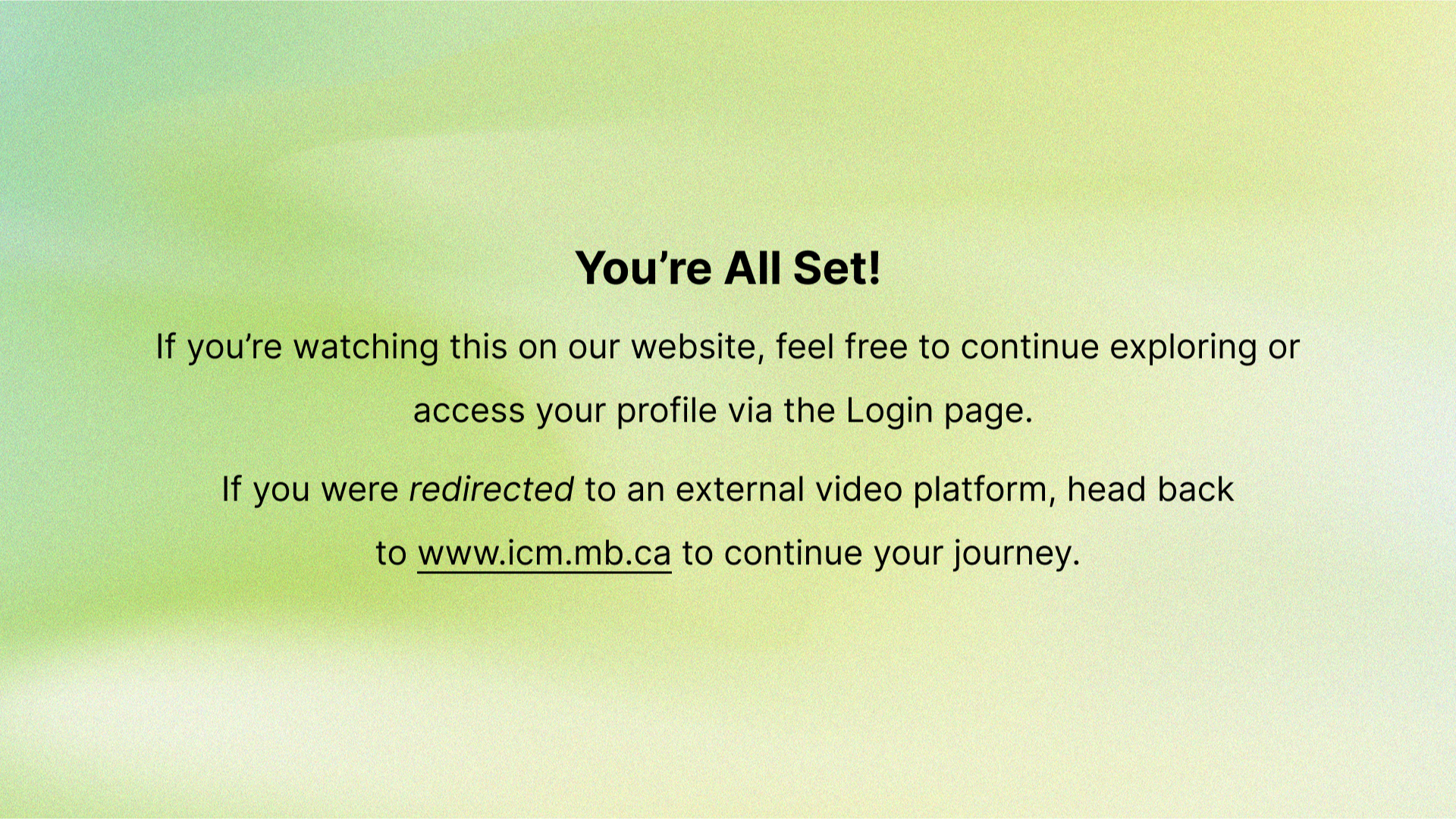How to Register for an In-Person Exam
Go to lms.icm.mb.ca
1. Important Info
All ICM, exams are in-person only and must be booked in advance. Walk-ins are not accepted for Winnipeg exams book. At least 24 hours ahead for other locations. Email contactus@icm.mb.ca to request a date before registering then follow the steps to complete your booking.
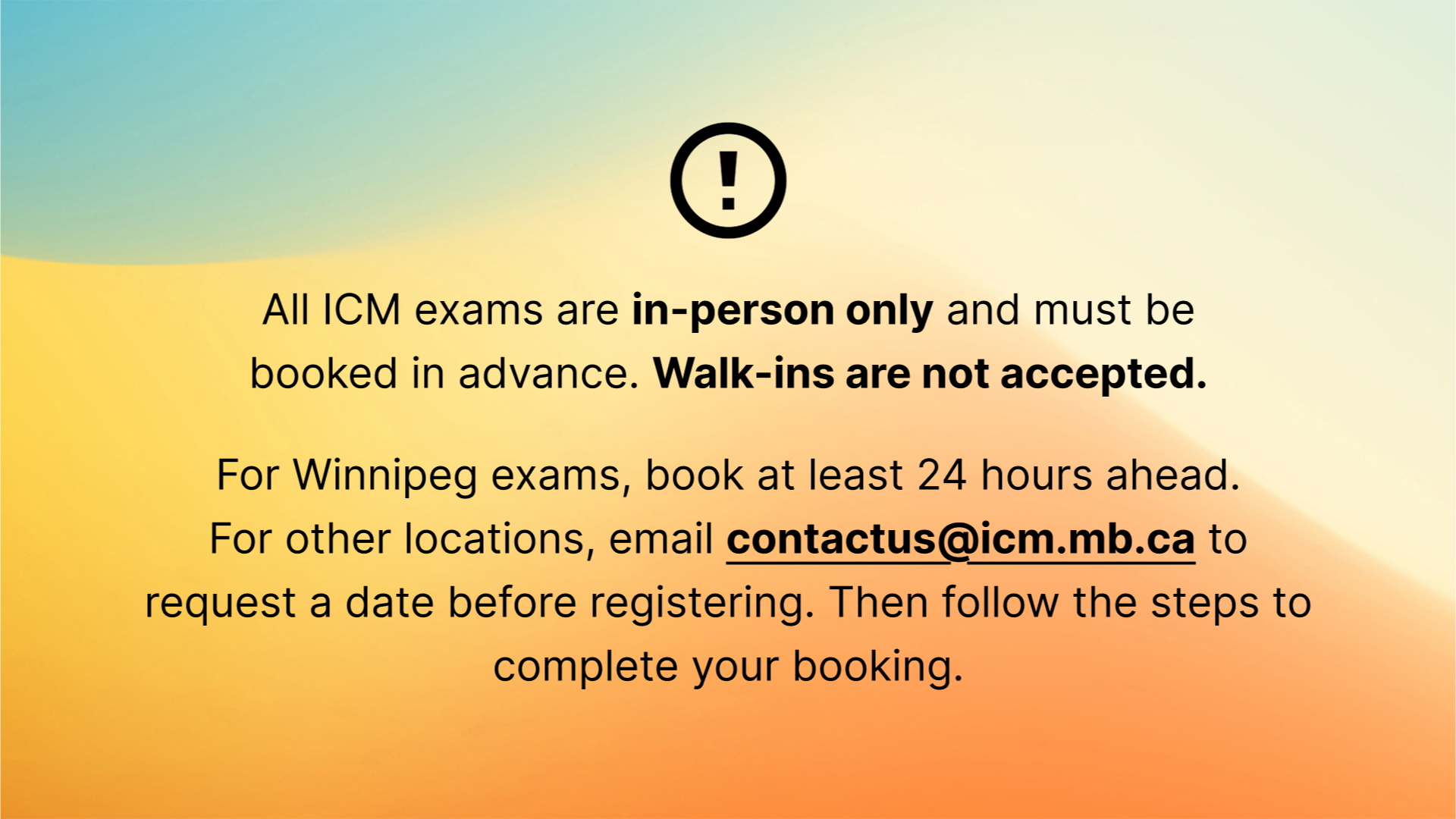
2. View Schedule
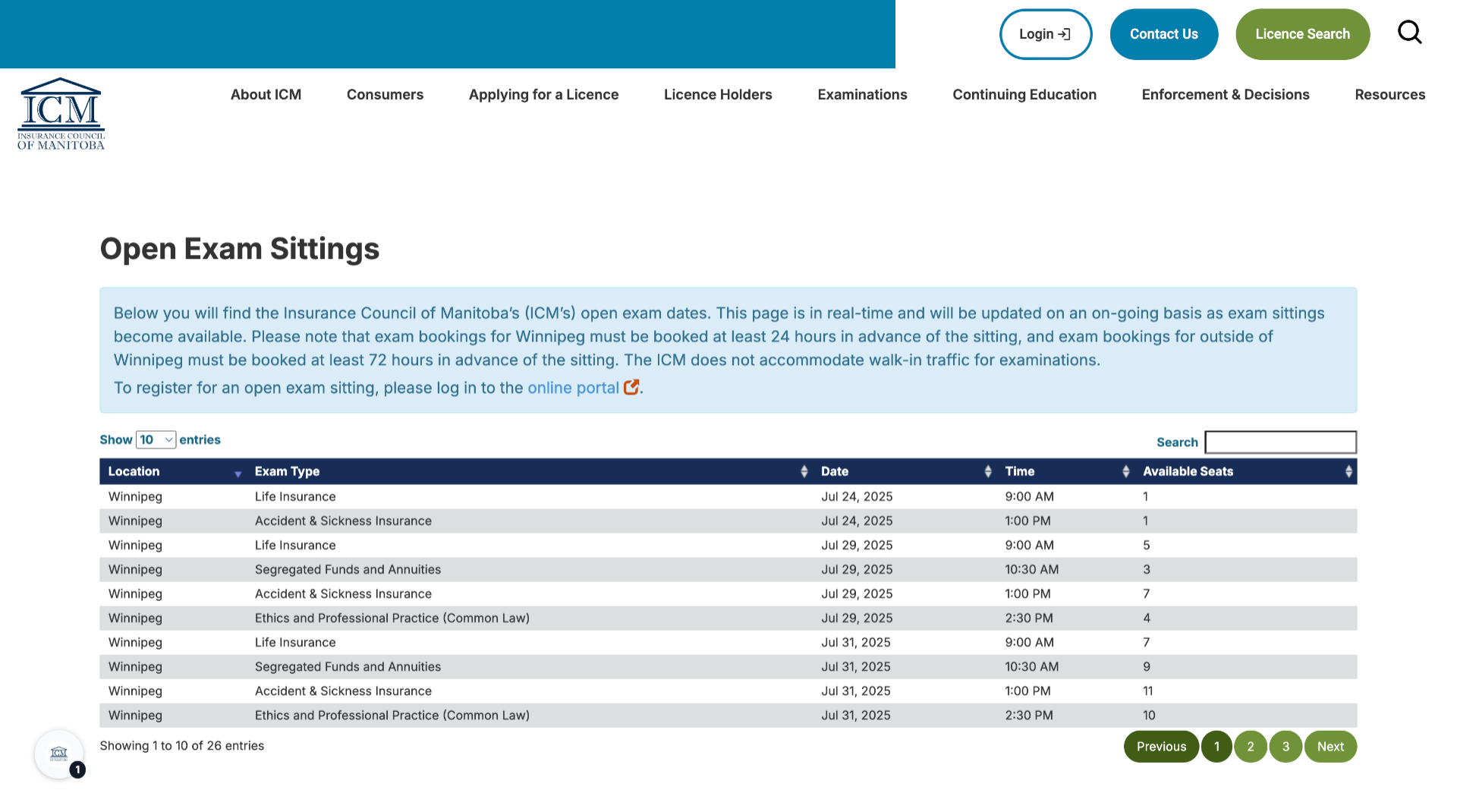
3. Click "Examinations"
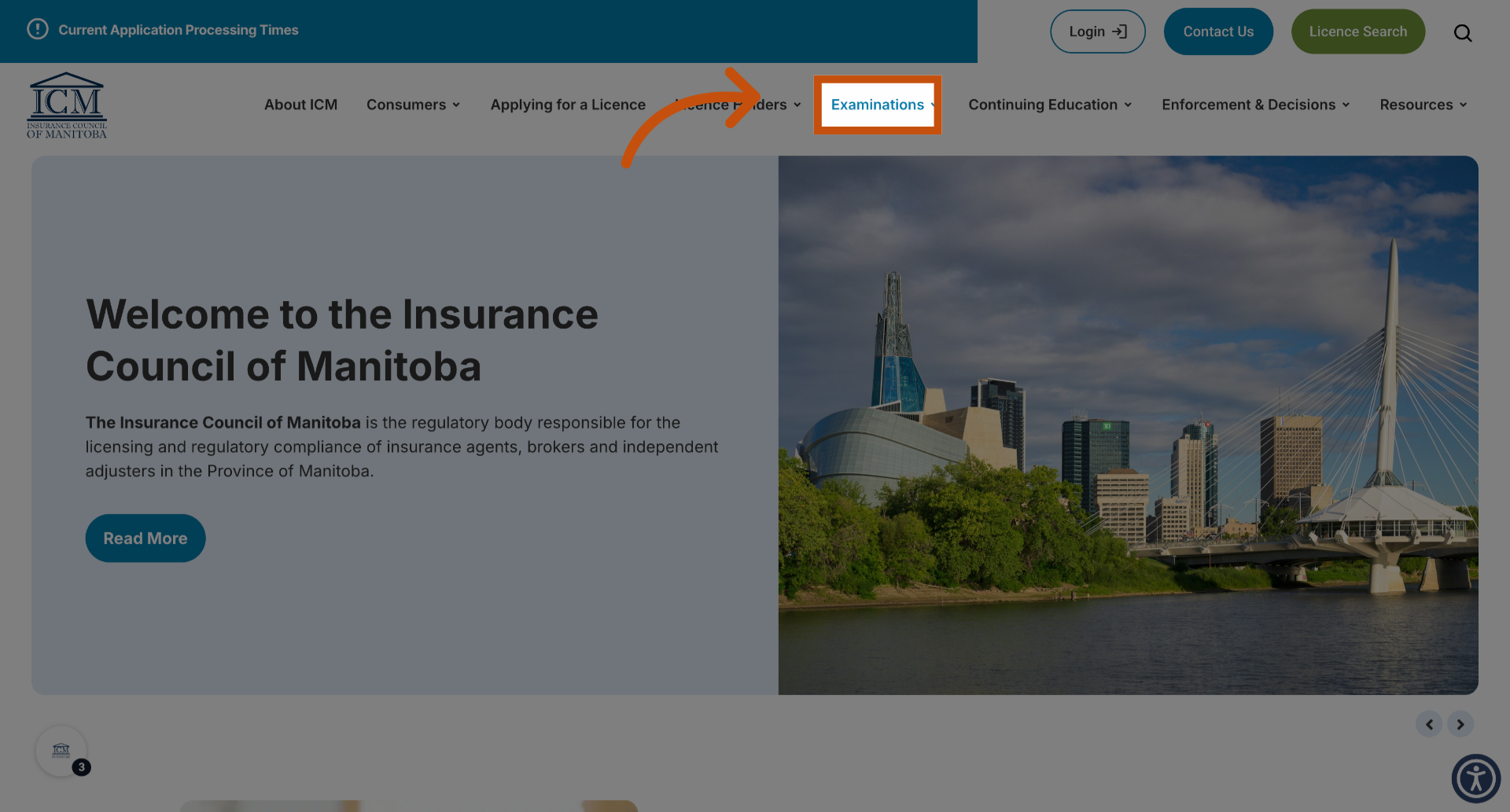
4. Click "Exam Process Overview"
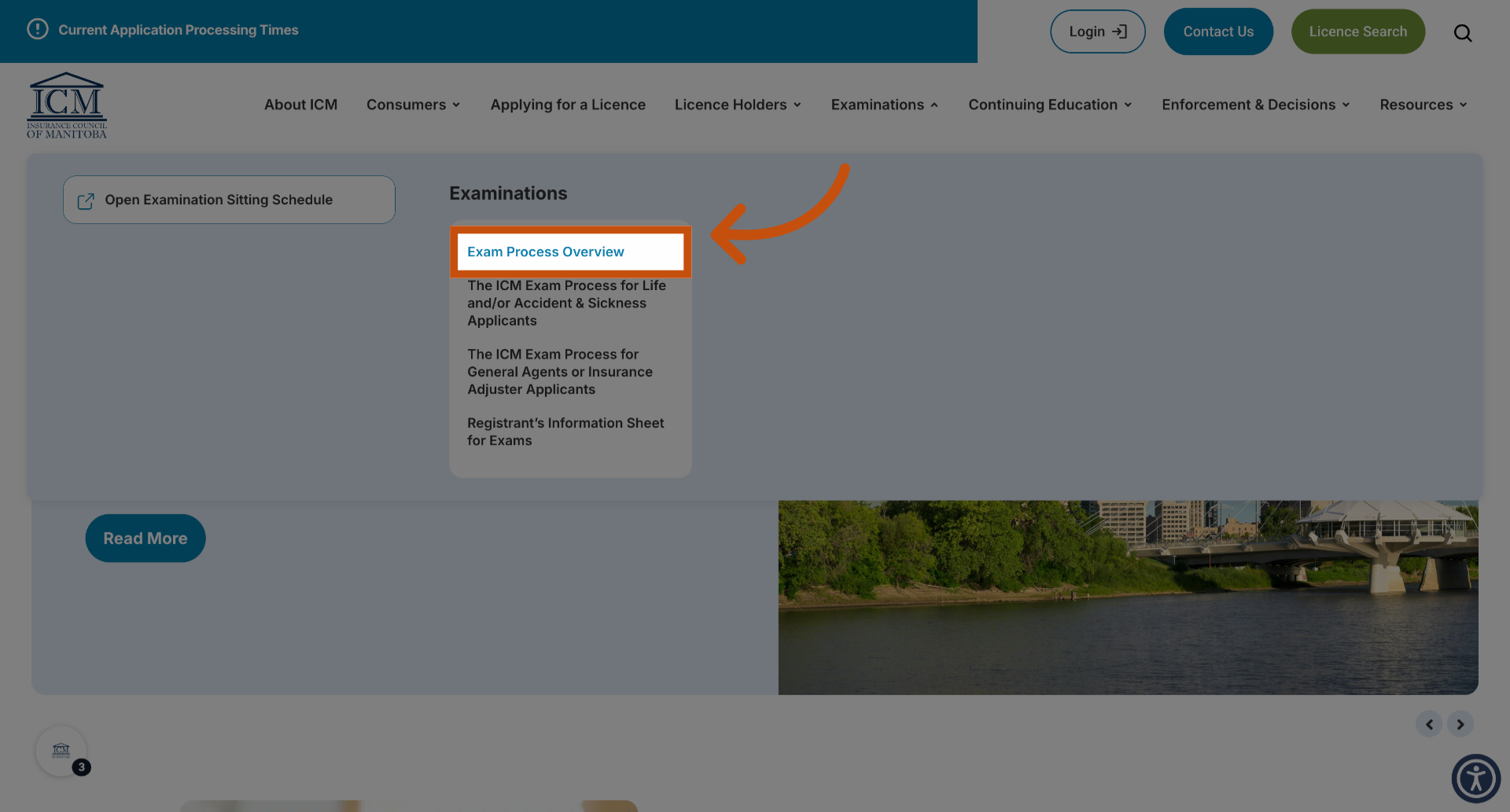
5. Click "View Exam Schedule"
Then click "View Exam Schedule".
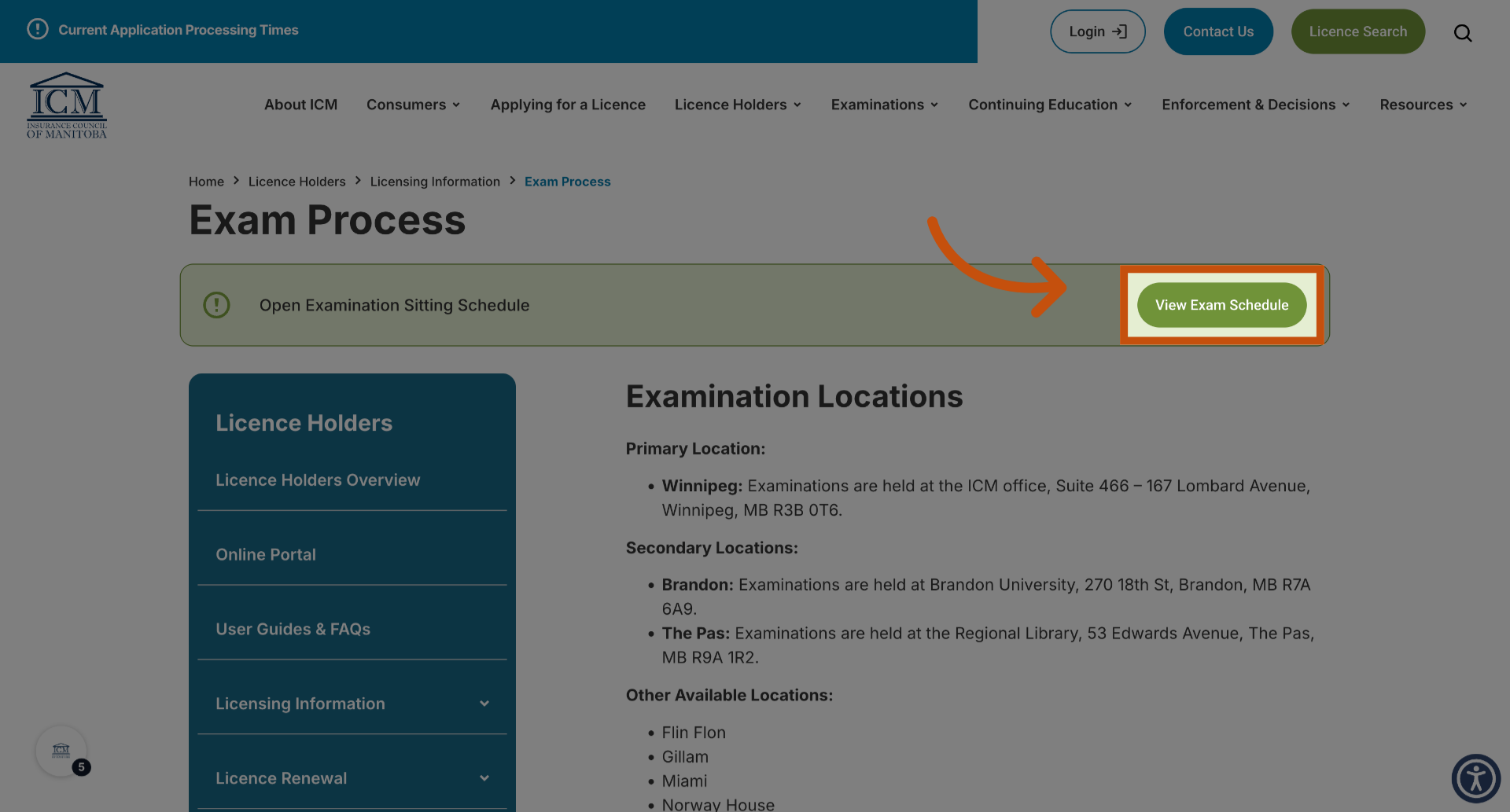
6. Examination Fees
The examination fee is 110 dollars for first attempts (per certificate). This fee covers all modules. For rewrites, the fee is charged per calendar day, even if only one module is written.
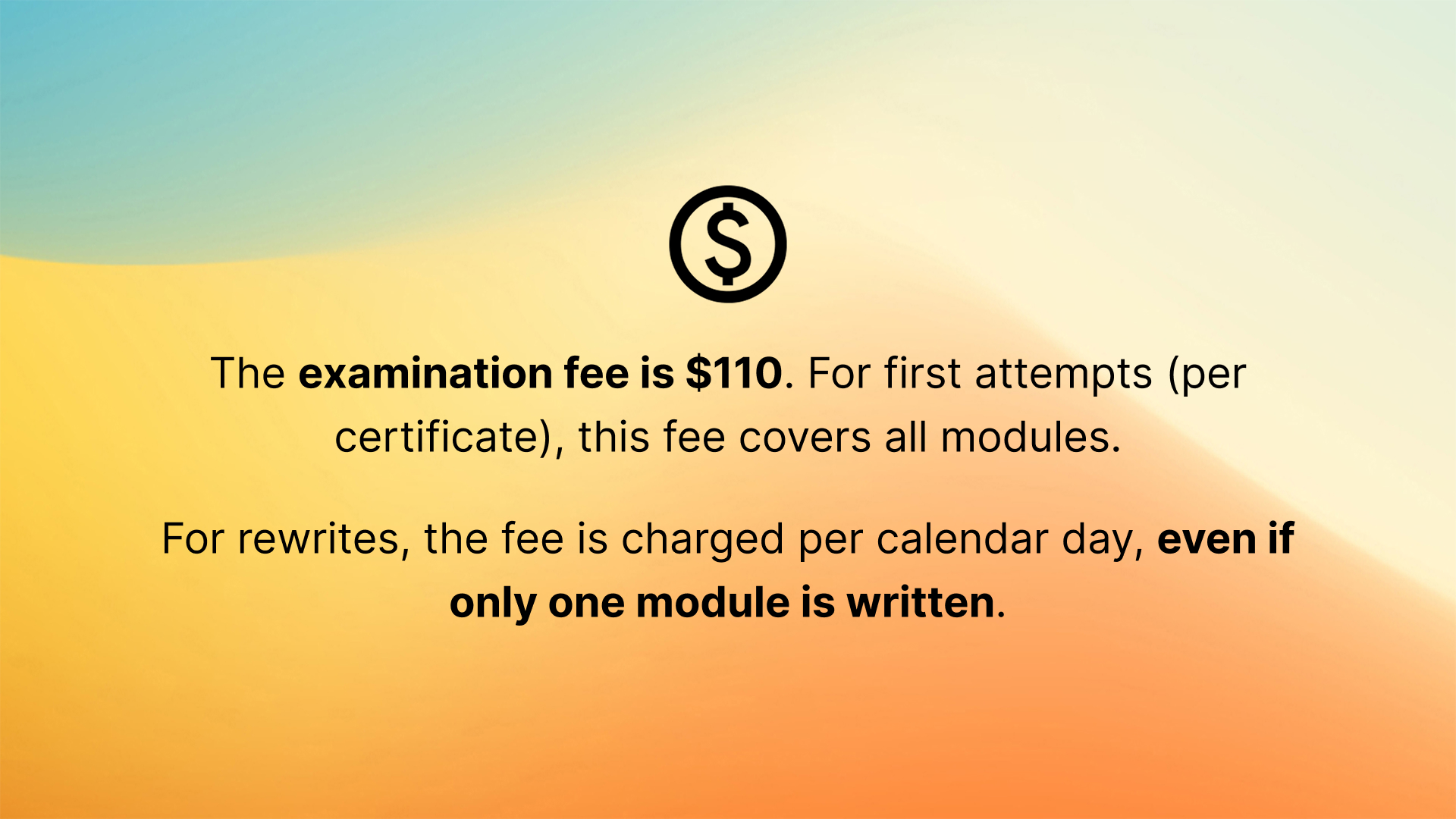
7. Introduction
To begin visit lms.mb.ca.
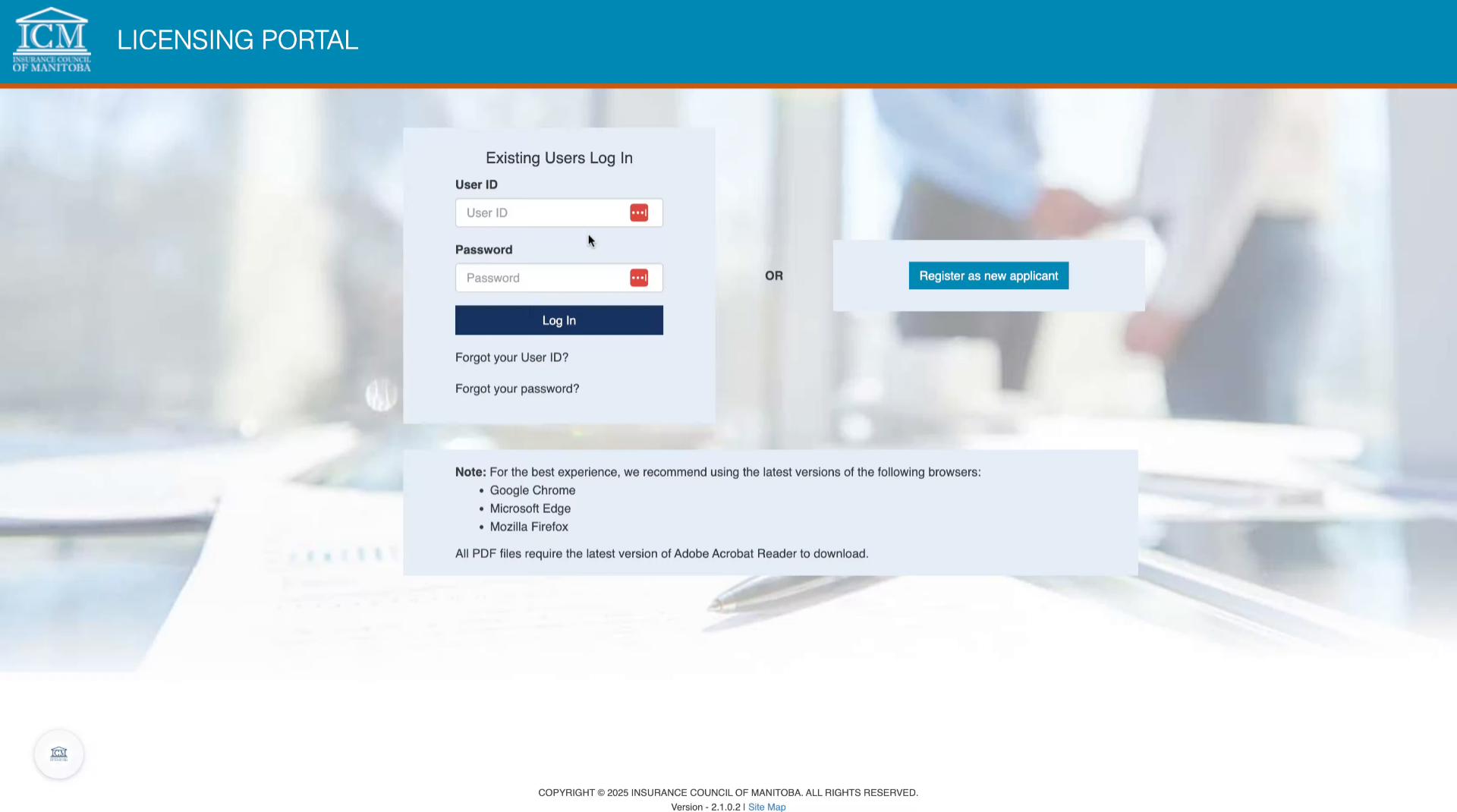
8. User Registration

9. Log In as Existing User
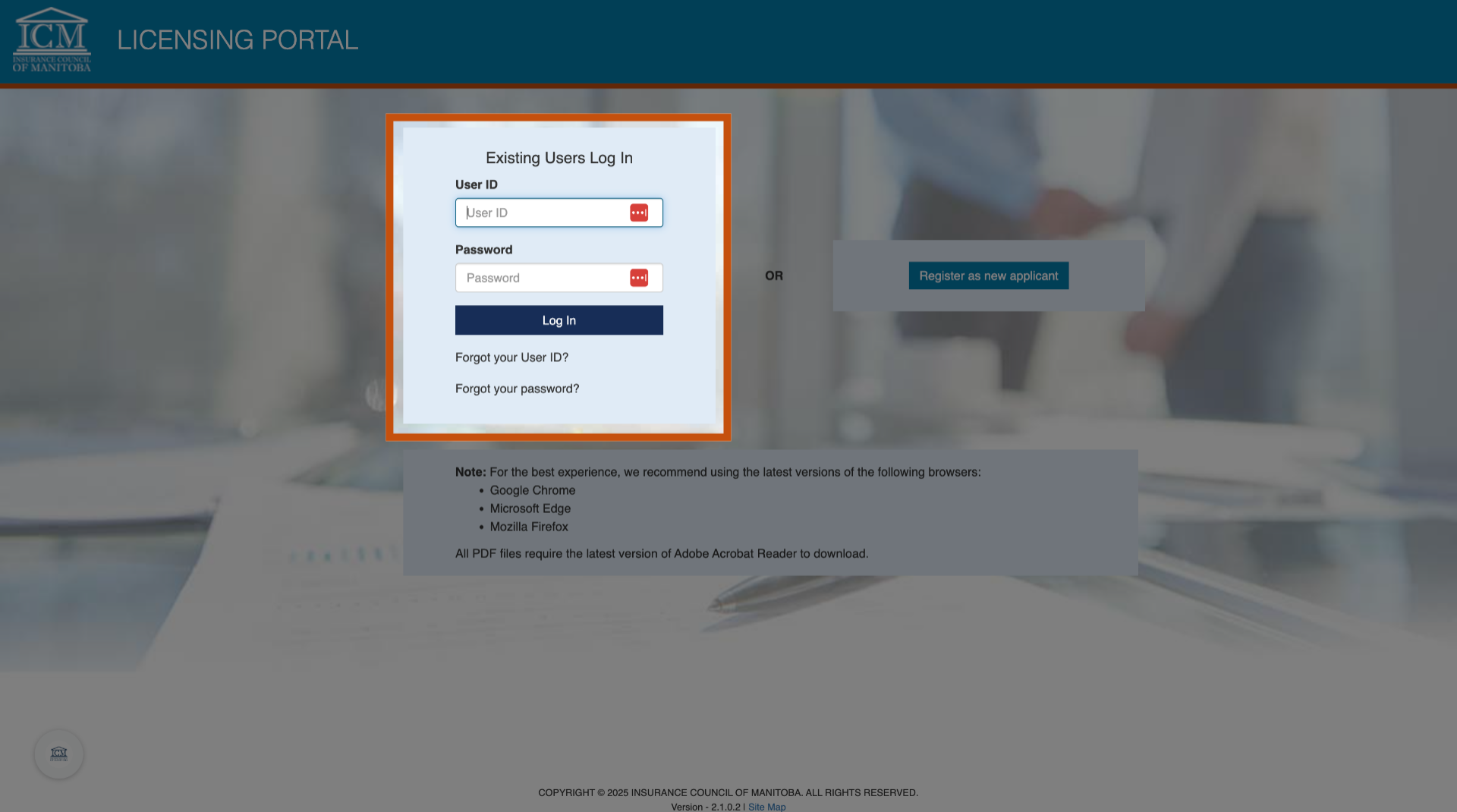
10. Login

11. Dashboard
Once logged in, you will be taken to your dashboard. It is recommended that you verify your personal information under the information tab.
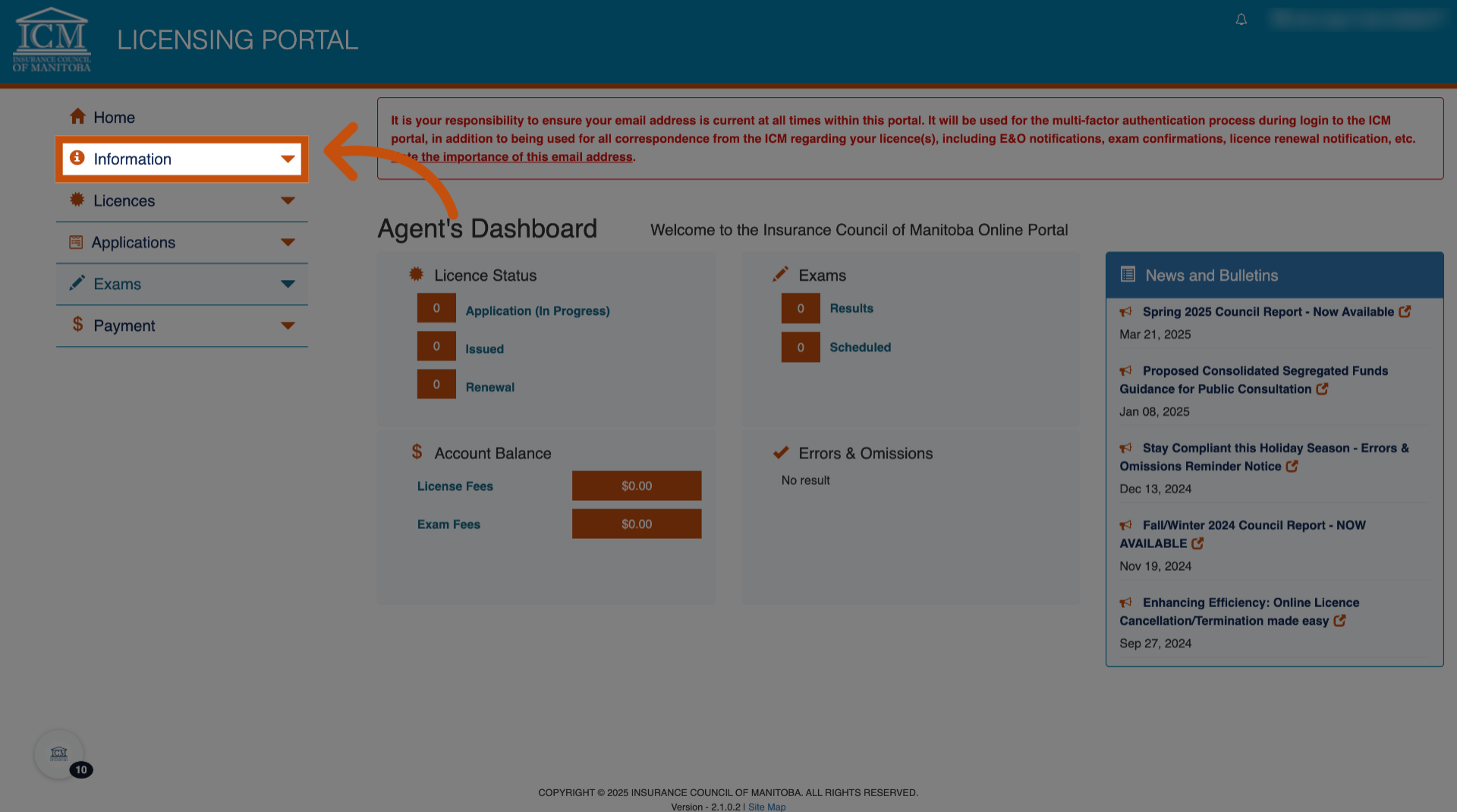
12. For Life and A&S Applicants

13. Exam Information
For Life and A&S applicants, click exam information under the exams menu.

14. Select "Exam Information"
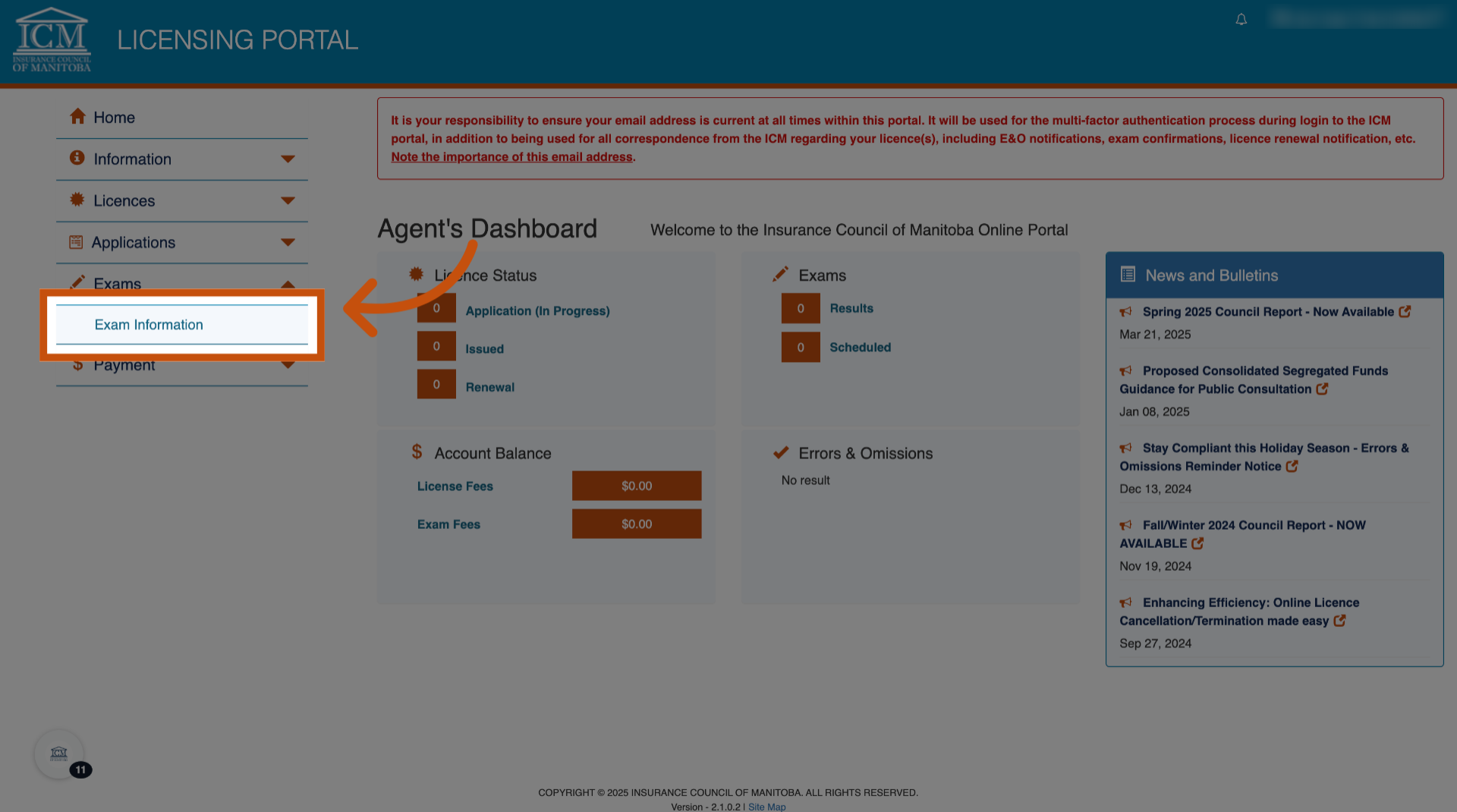
15.
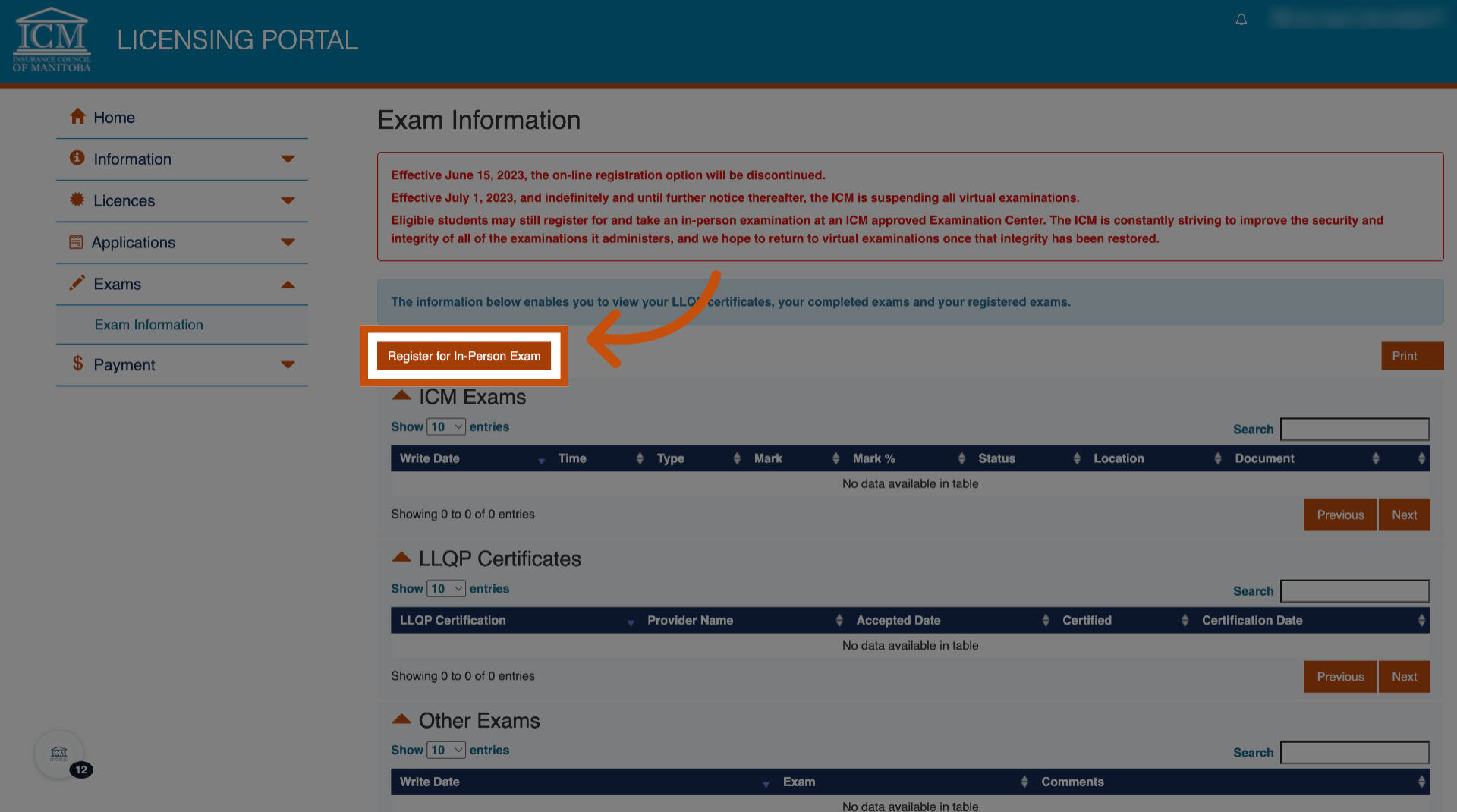
16.
For Exam Category choose your exam category. Either LLQP or General/Adjuster, depending on the exam you are writing.
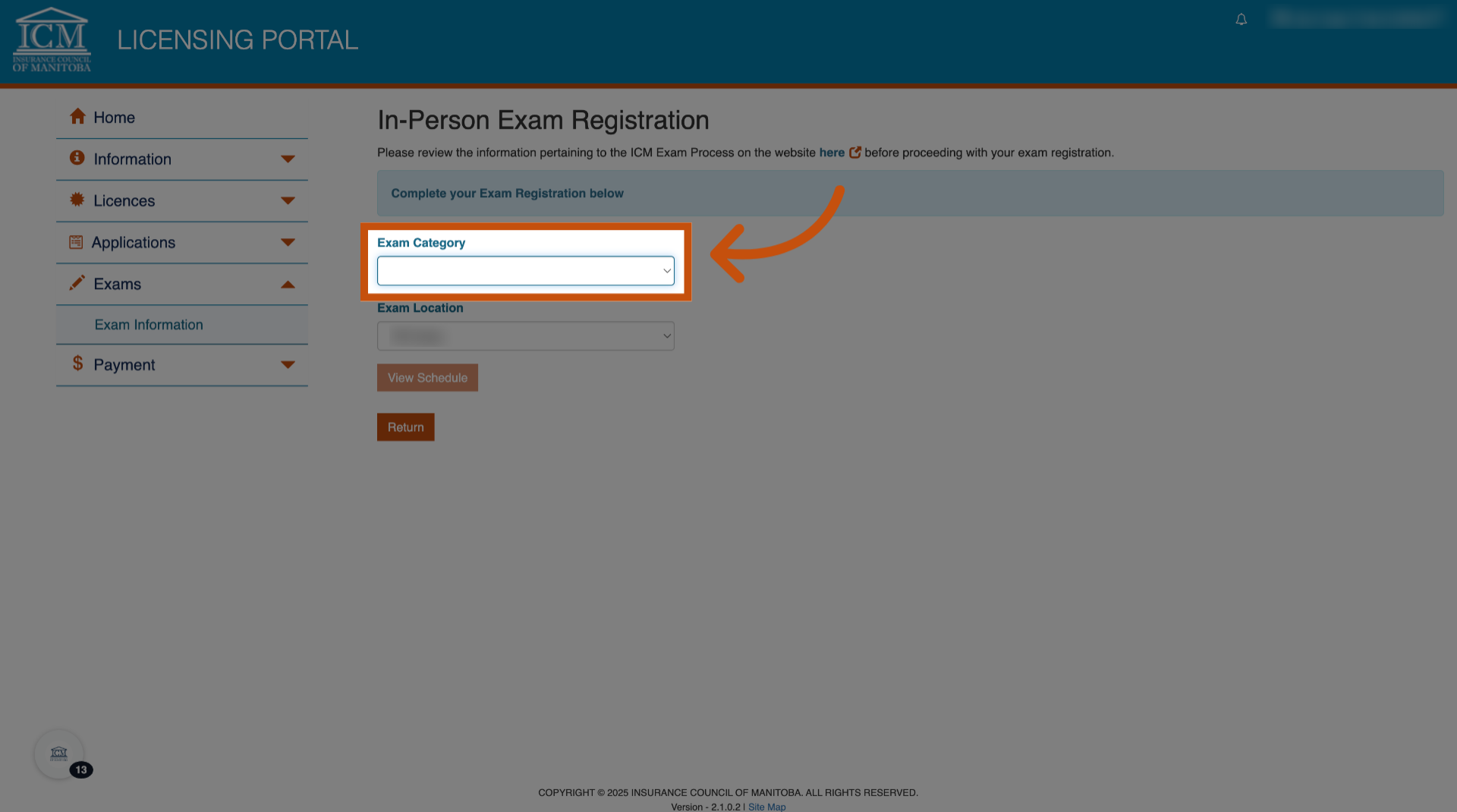
17. Click "LLQP(Common Law)"
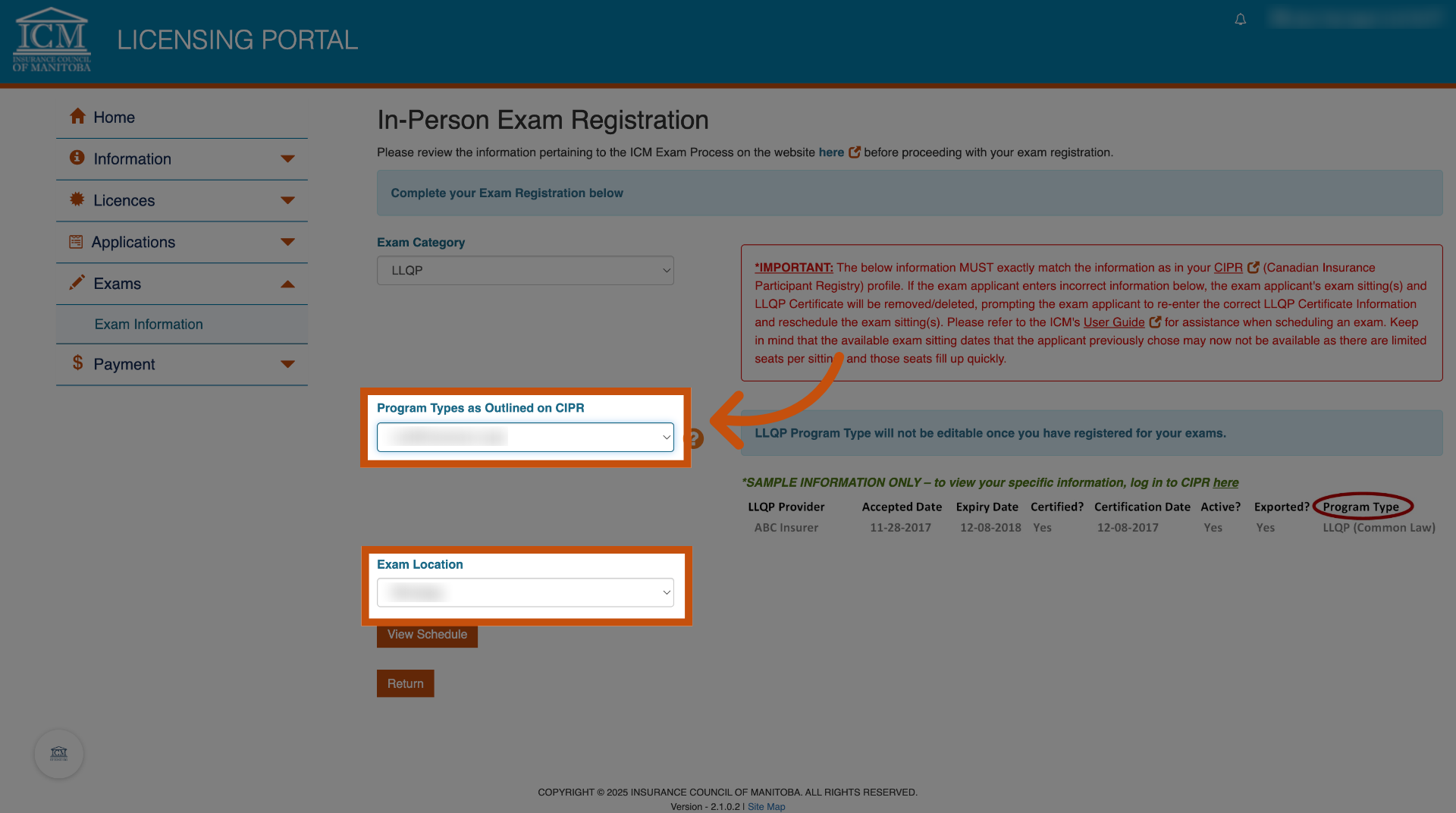
18. Fill out the required information to view the exam schedule
Enter all required CIPR information, exactly as it appears in the Canadian Insurance participant registry. Errors may result in your exams being canceled.
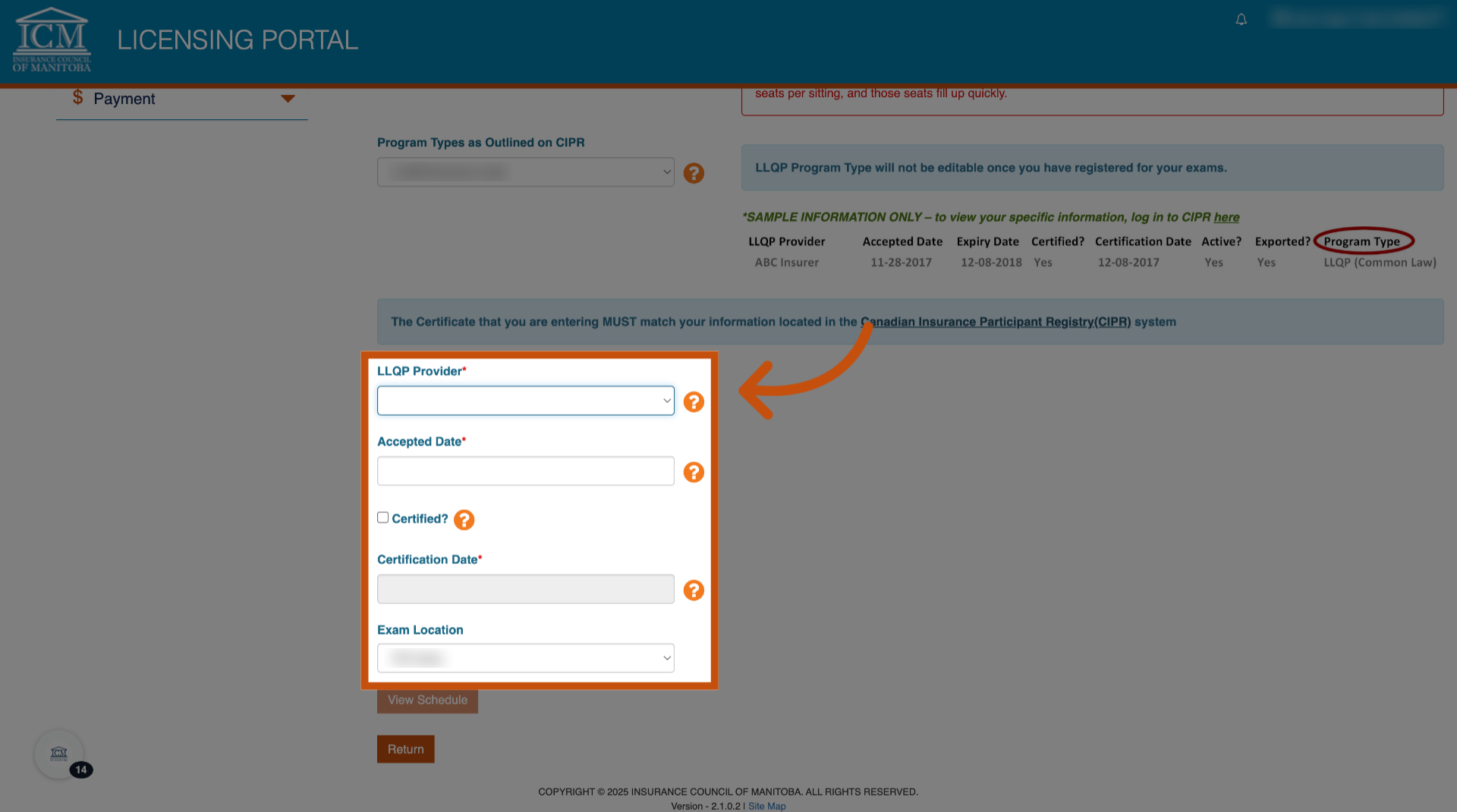
19.
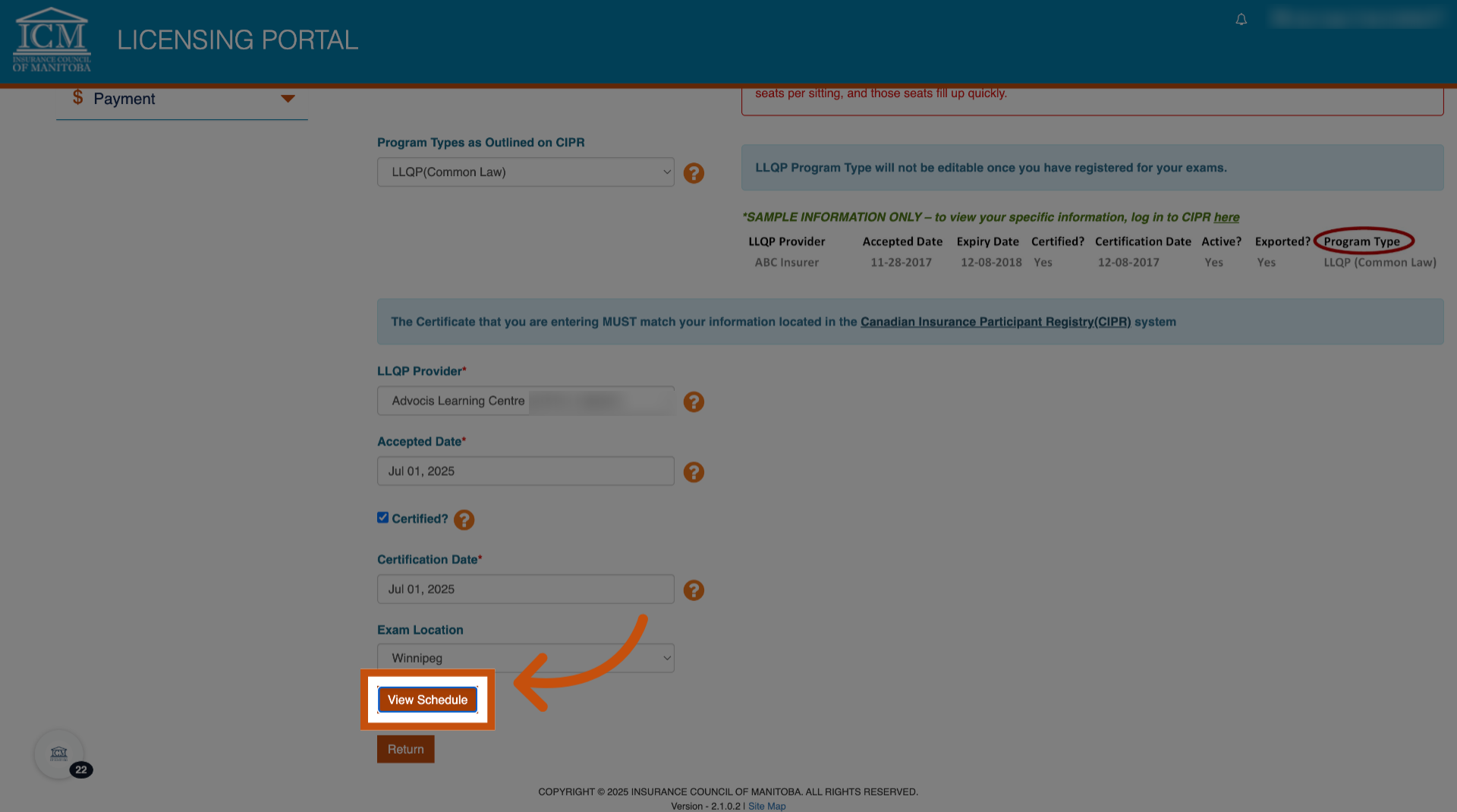
20. Select Your Module
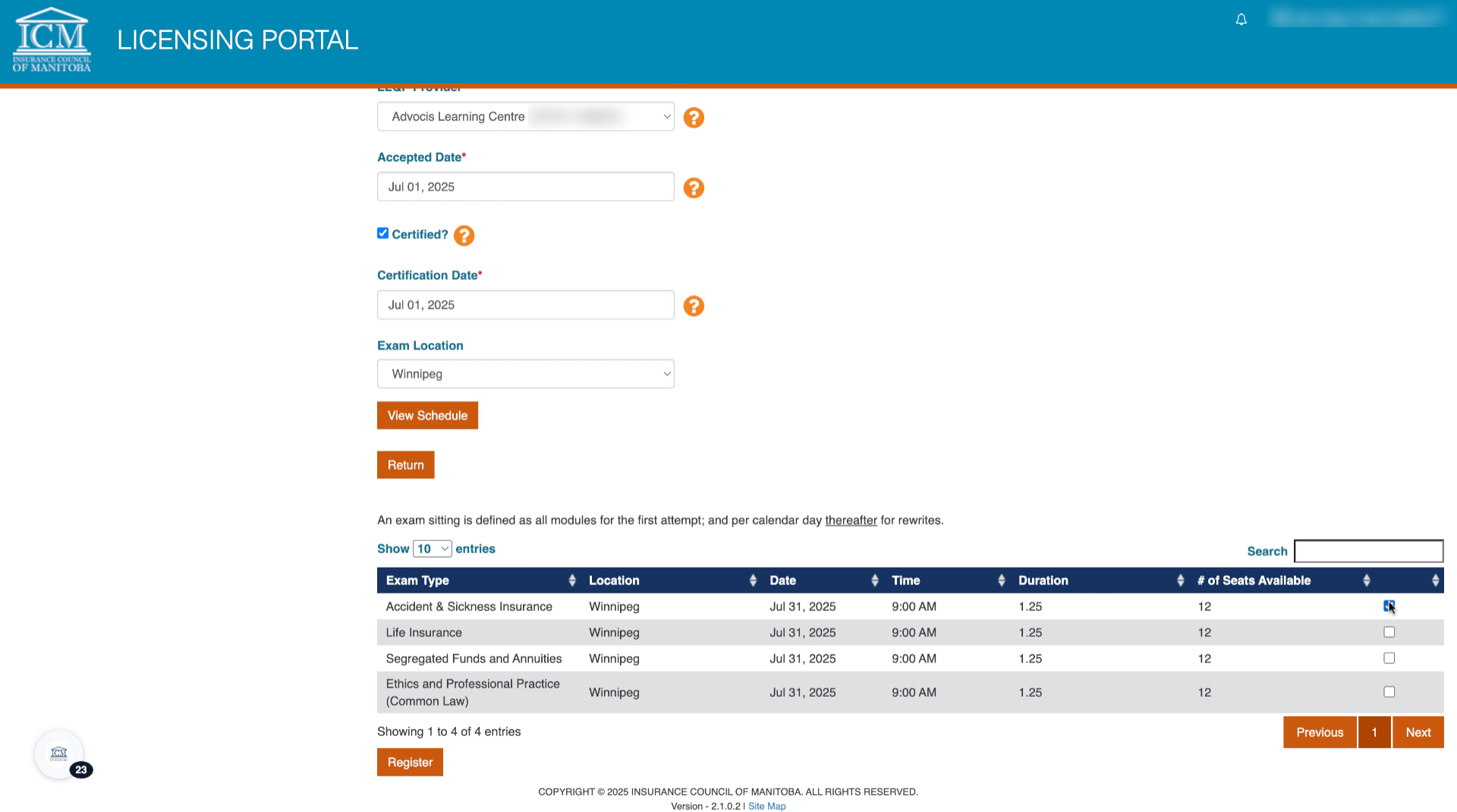
21. Select Modules
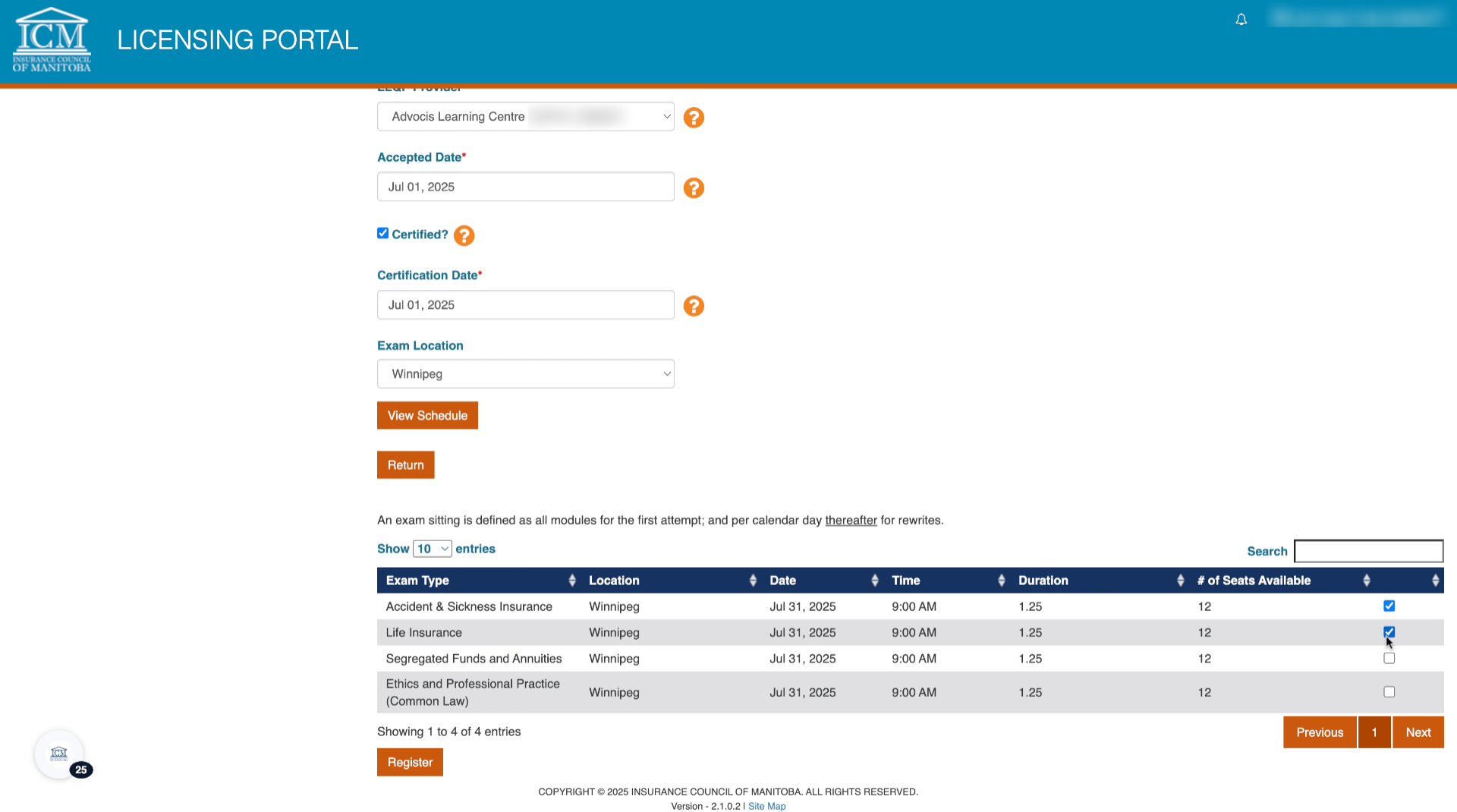
22.
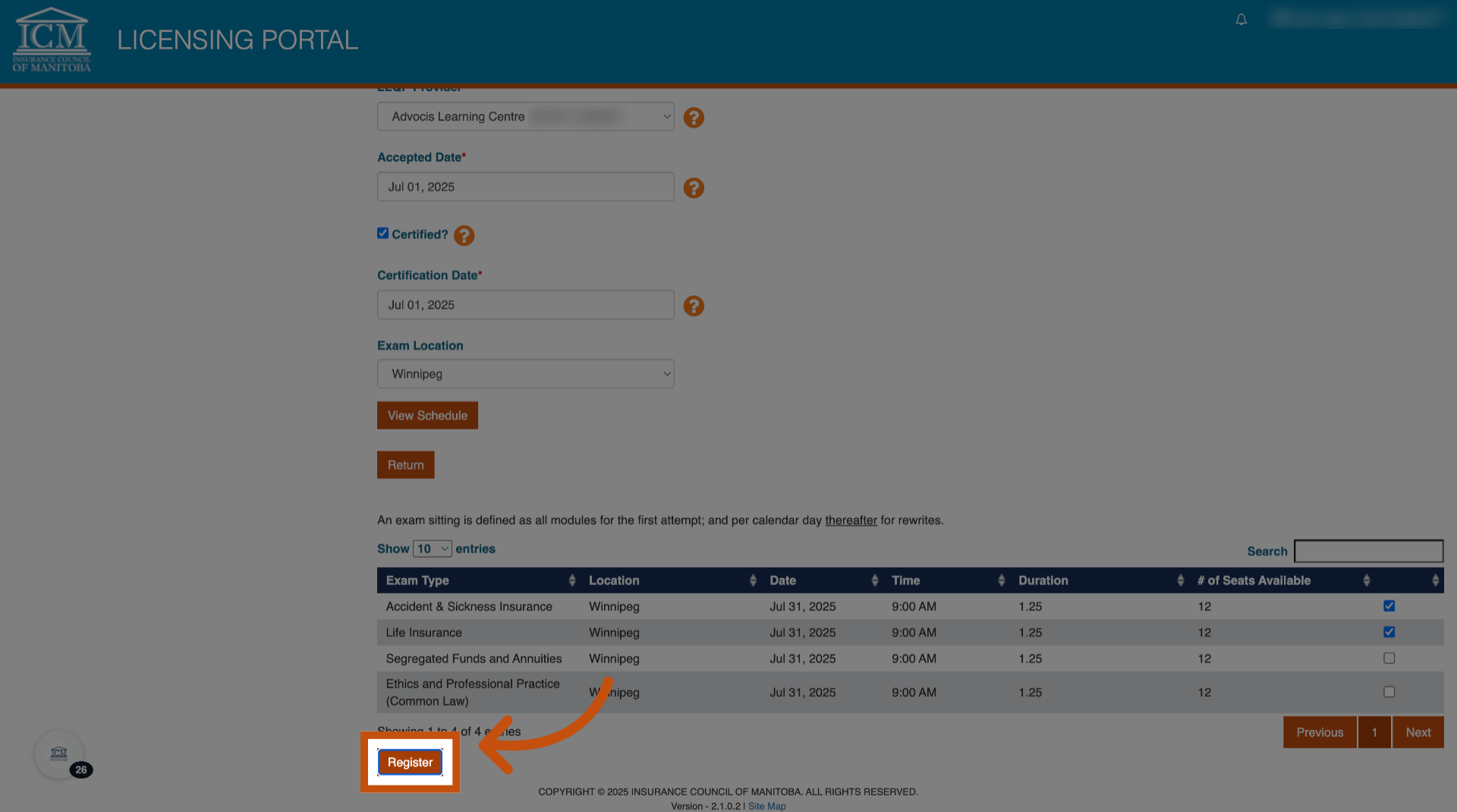
23.
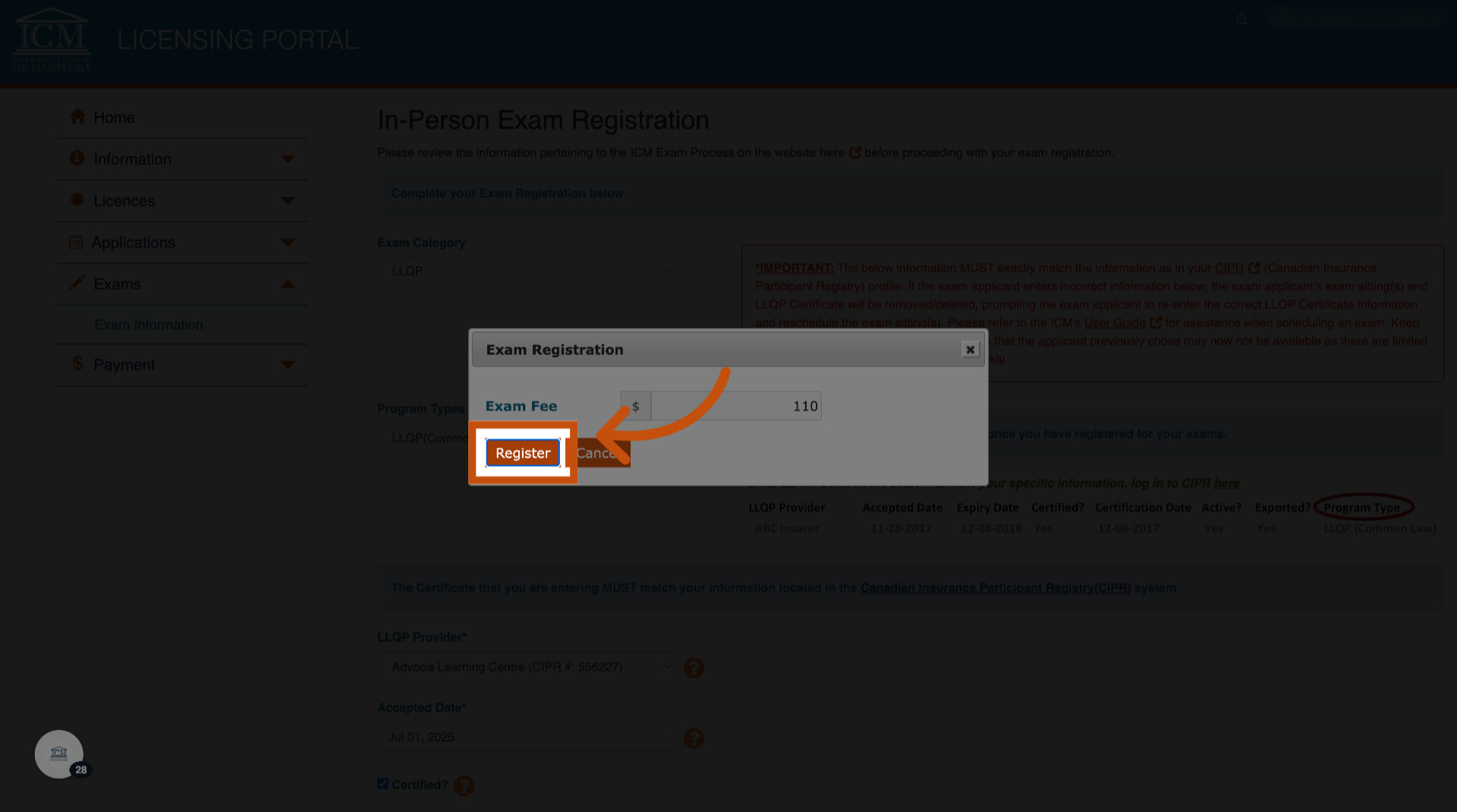
24. CIPR Information
Fill in your CIPR number, answer all questions, upload your documents and agree to the terms. You have 20 minutes to complete registration.
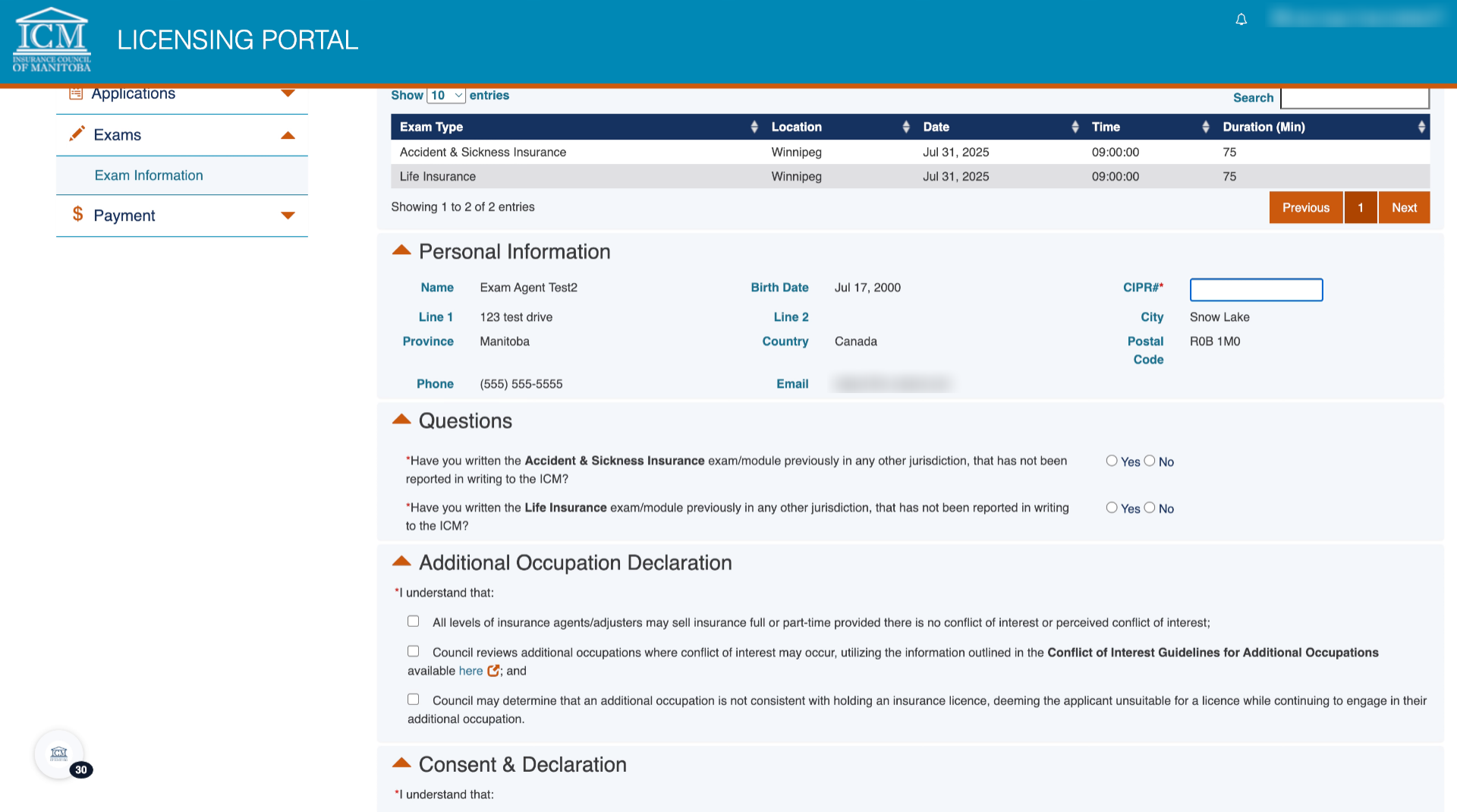
25. Payment
Once you have filled out the form, you can click continue. You will be prompted to make a payment.
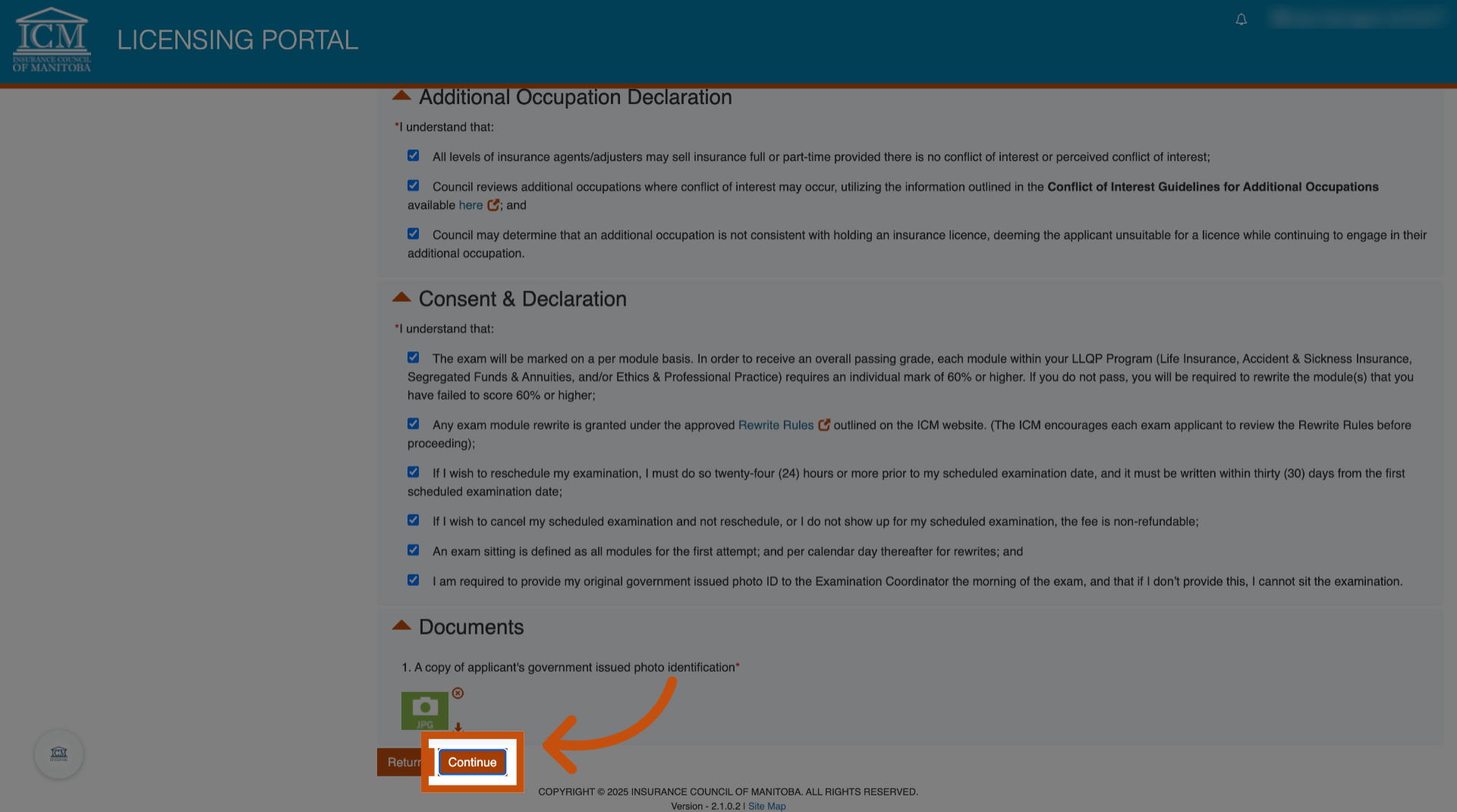
26. Confirmation
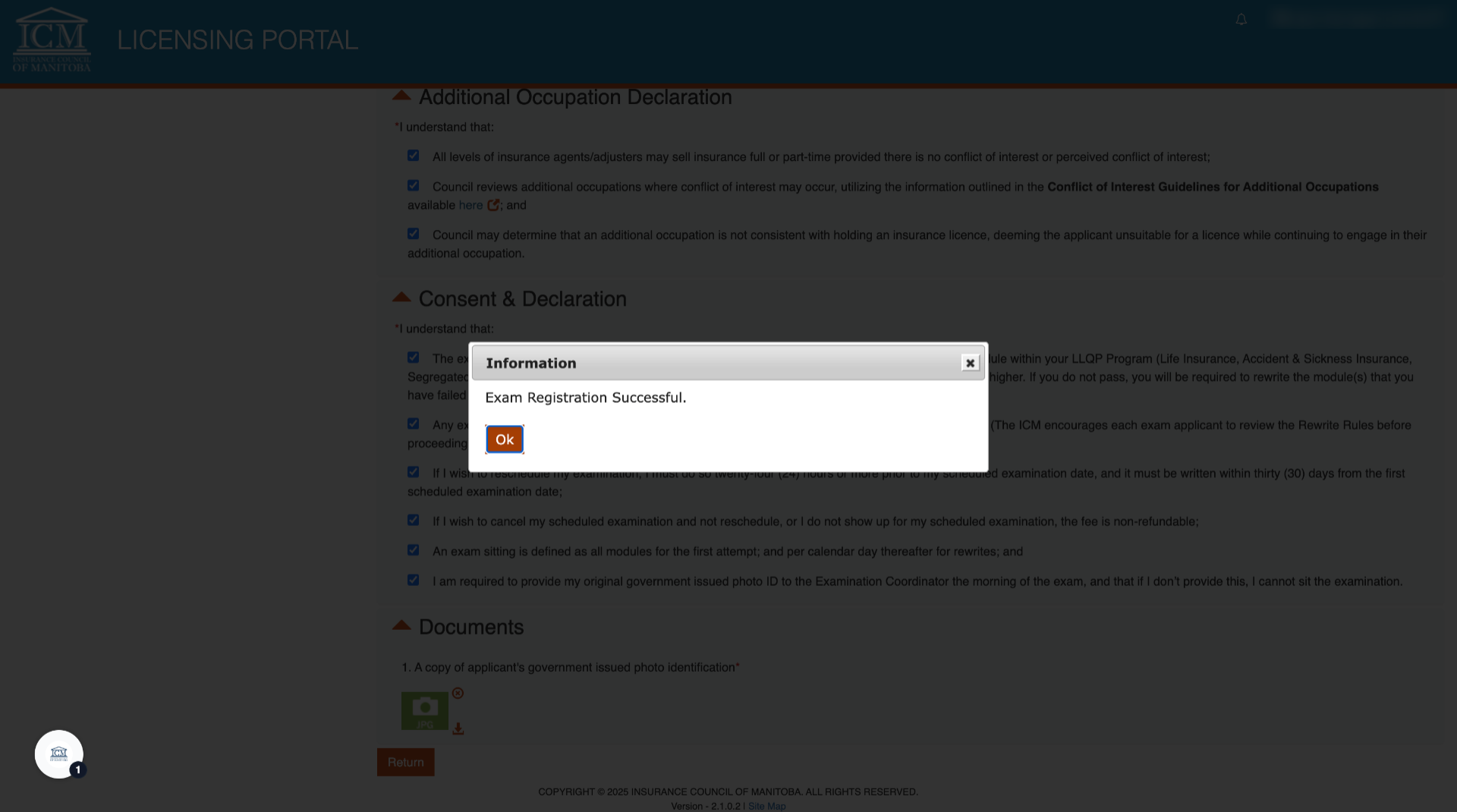
27. Reschedule
To reschedule: go back to the exam information page.
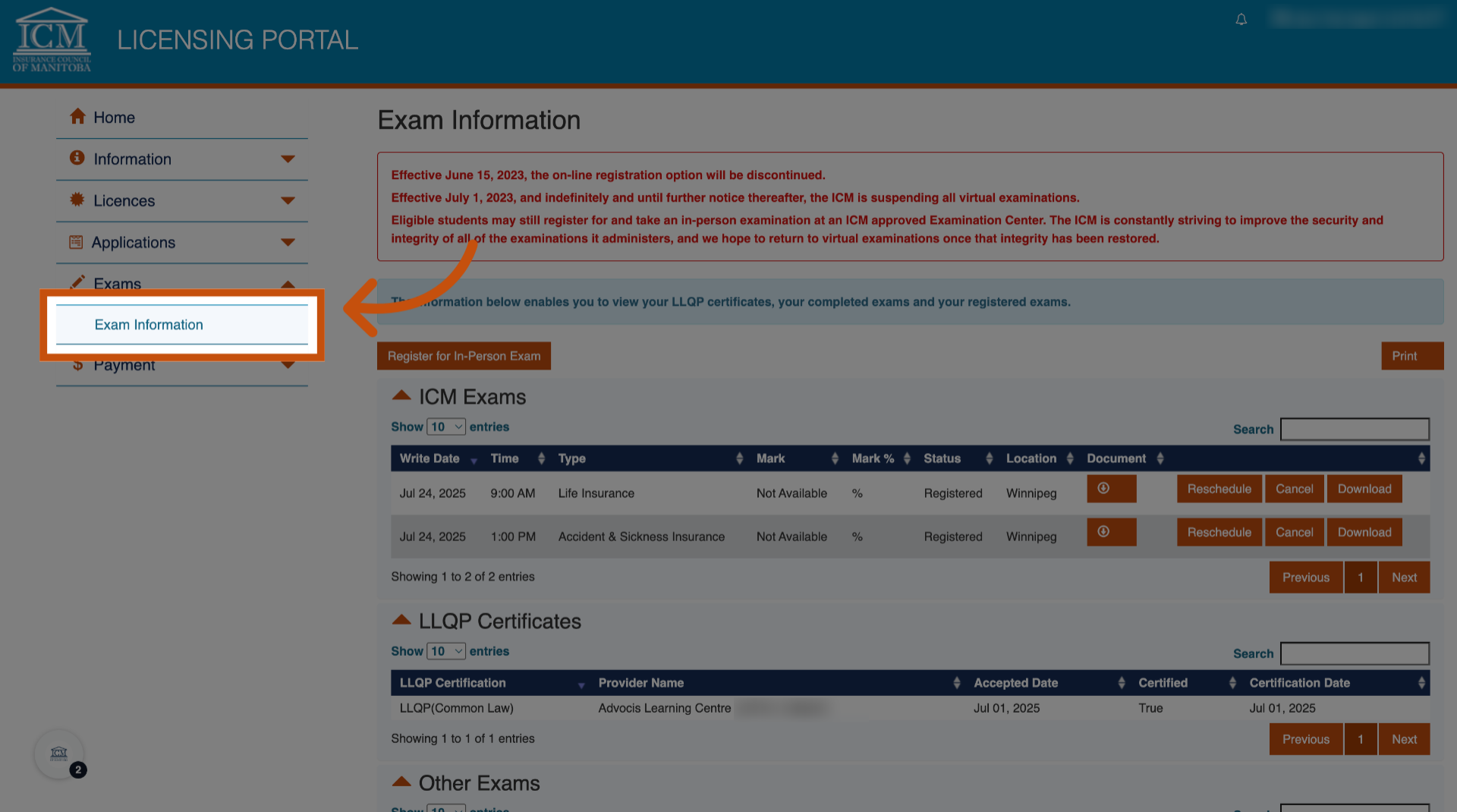
28. Click "Reschedule"
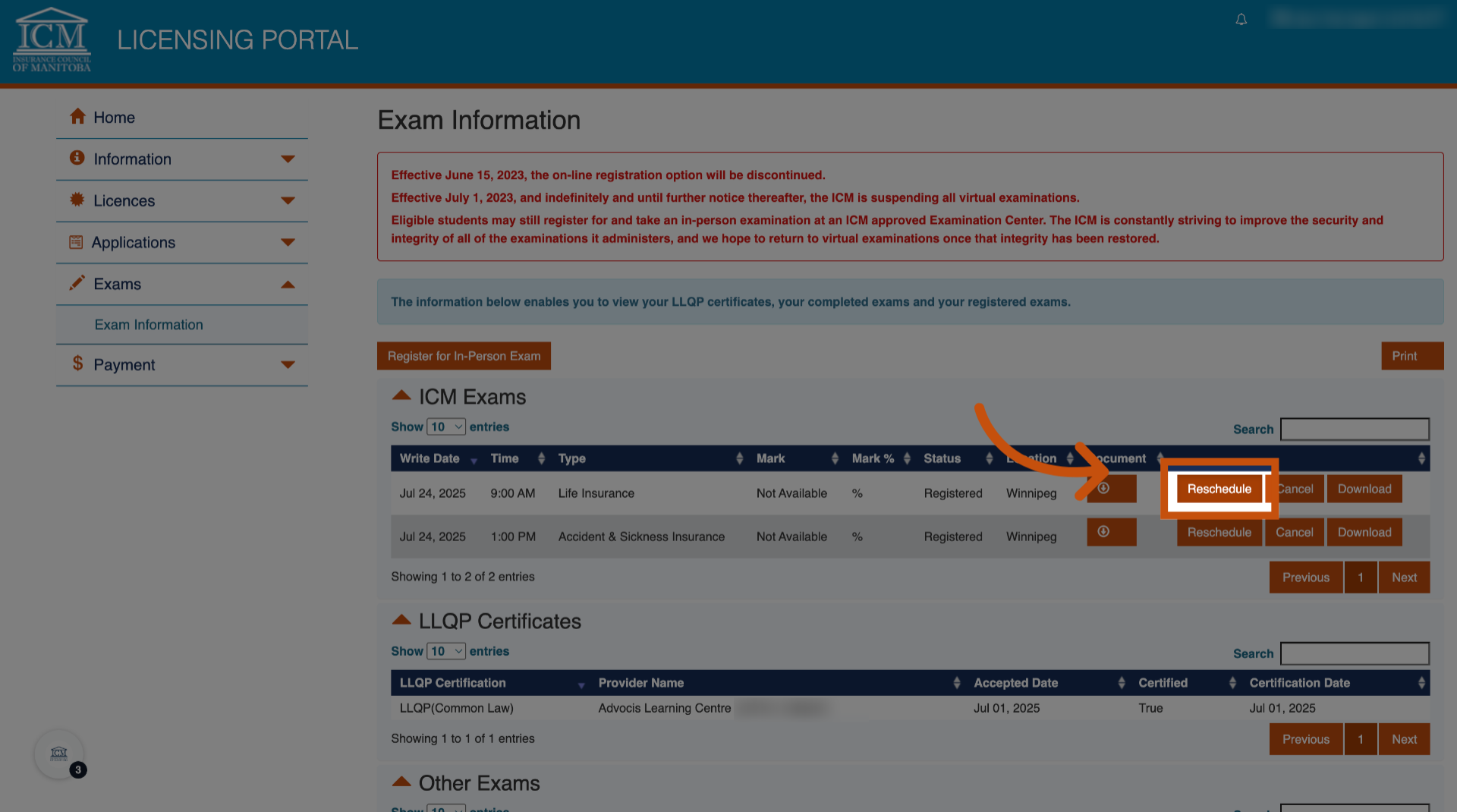
29. Click "View Schedule"
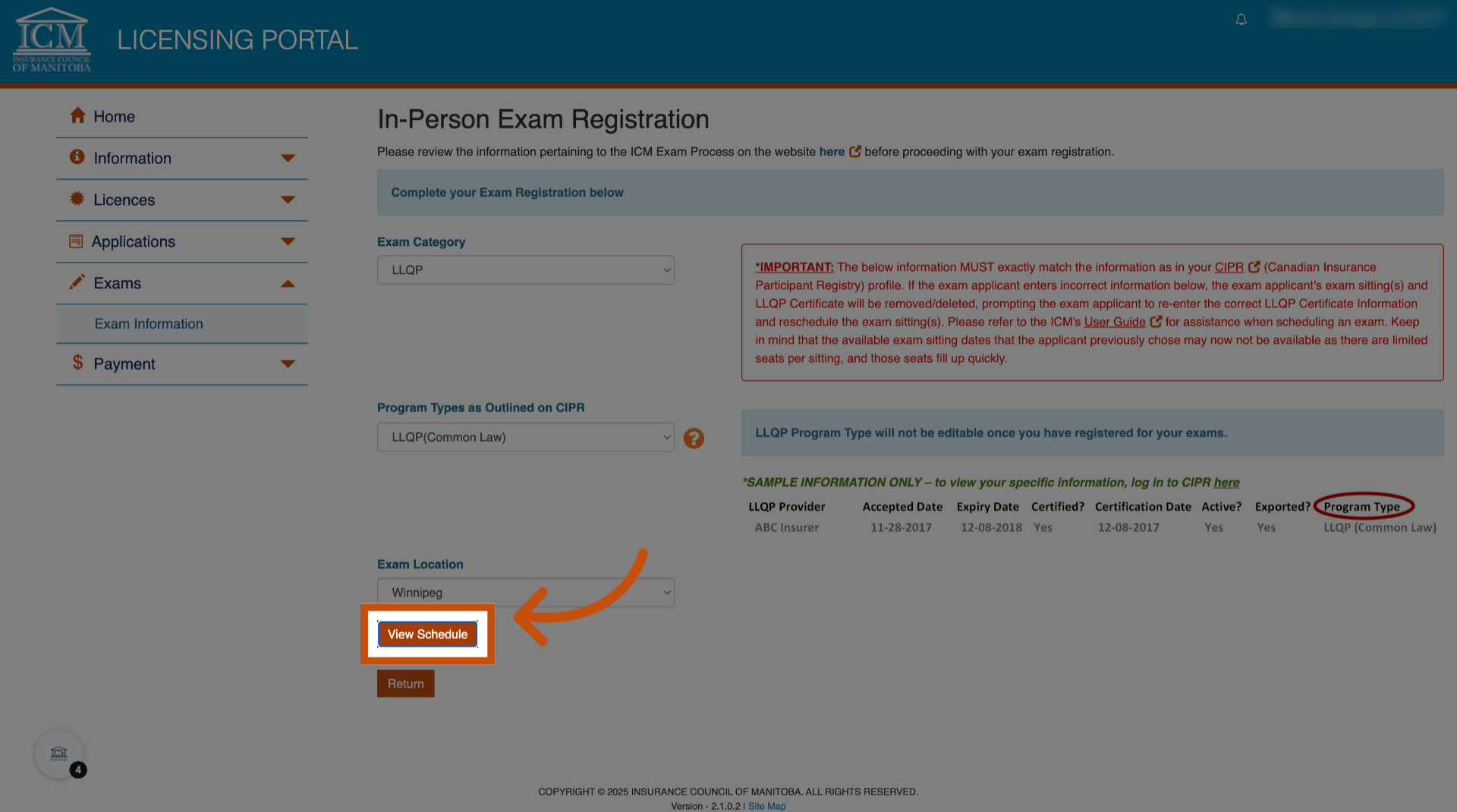
30. Select New Date
Then choose your new date. You must give 24 hours notice, and only one free reschedule is allowed.
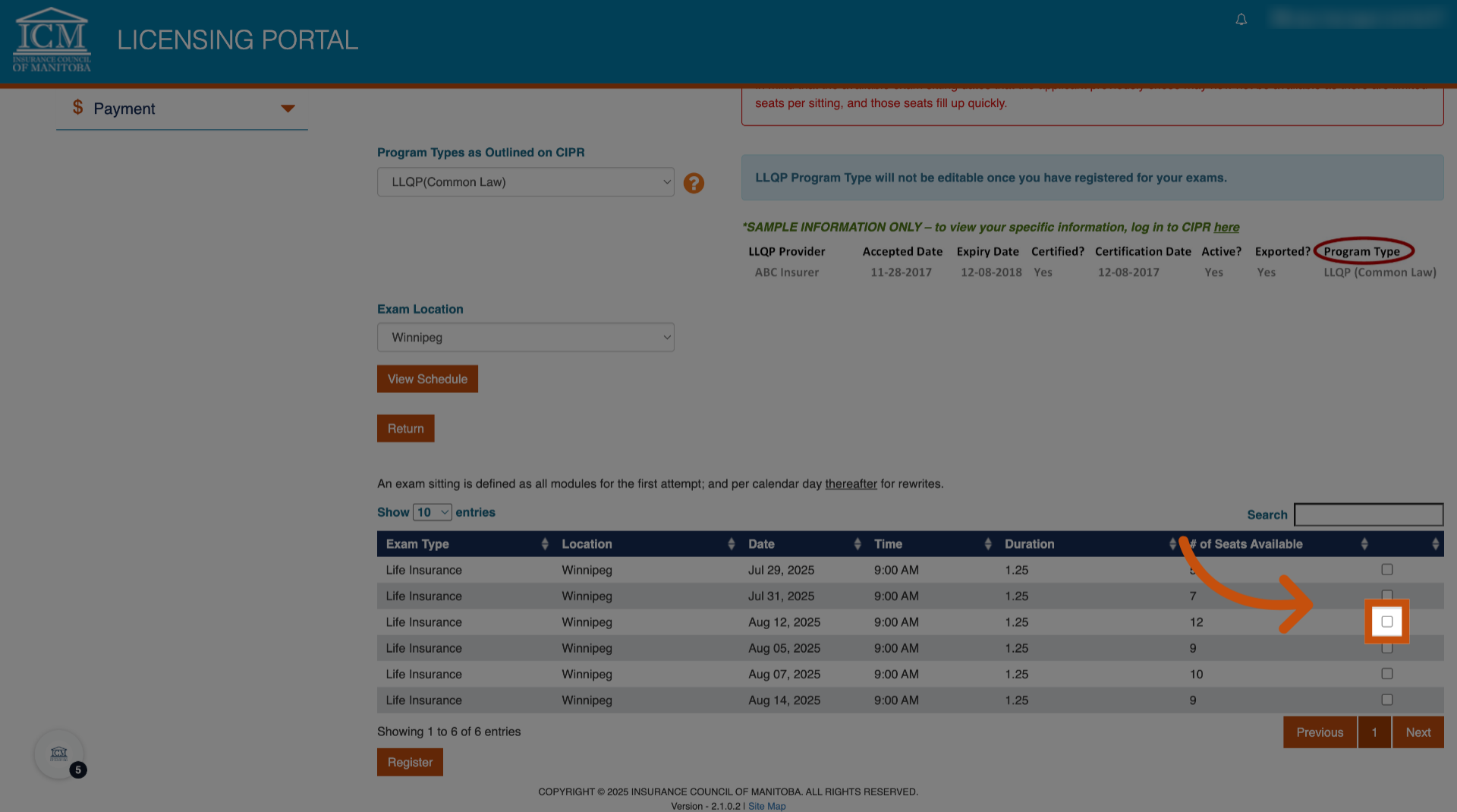
31. For General and Adjuster Exams
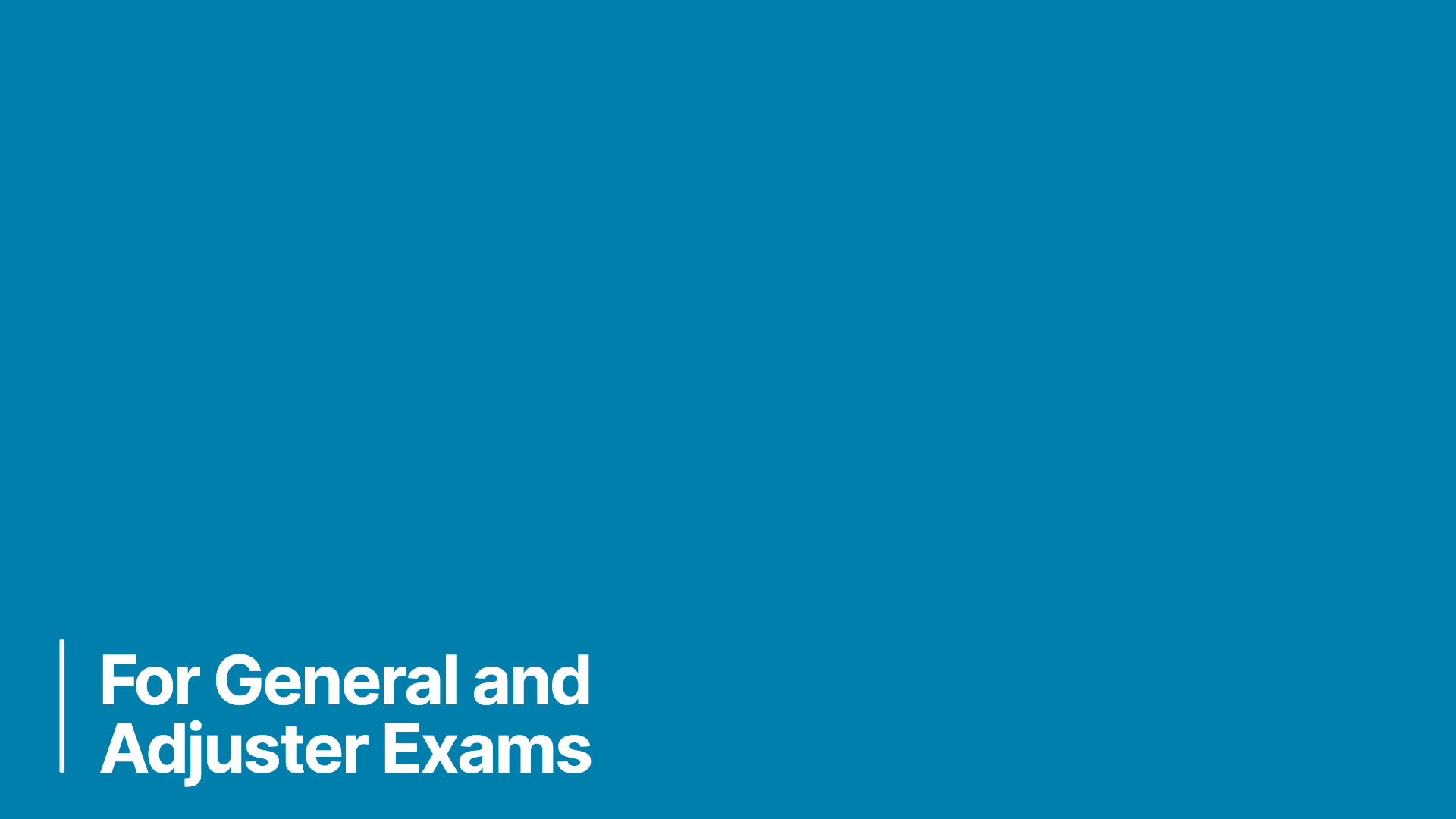
32. Request Date Before Registration
For General and adjuster exams: Email contactus@icm.mb.ca to request a date before registering. Then, follow the same steps to complete your booking.
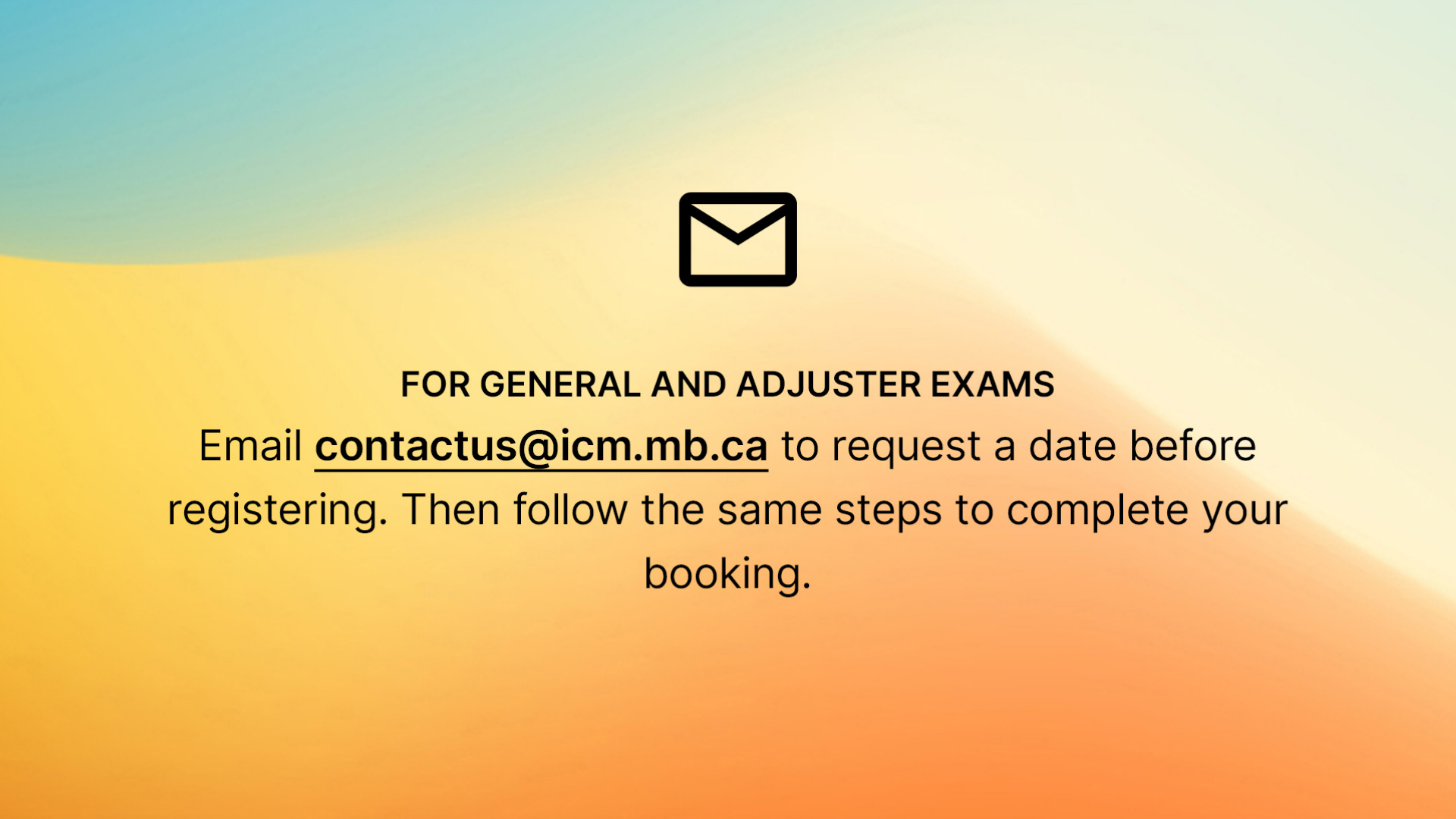
33.
You're all set. If you're watching this on our website, feel free to continue exploring or access your profile via the login page. If you were redirected to an external video platform, please head back to www.icm.mb.ca to continue your journey.